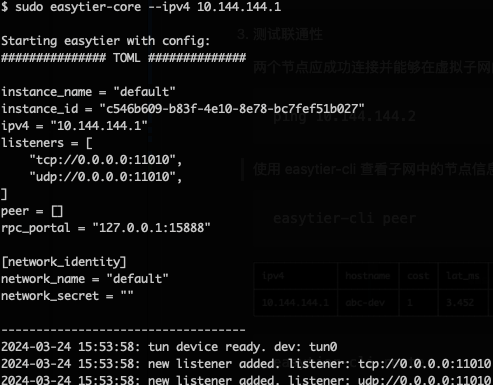9.1 KiB
EasyTier
EasyTier is a simple, safe and decentralized VPN networking solution implemented with the Rust language and Tokio framework.

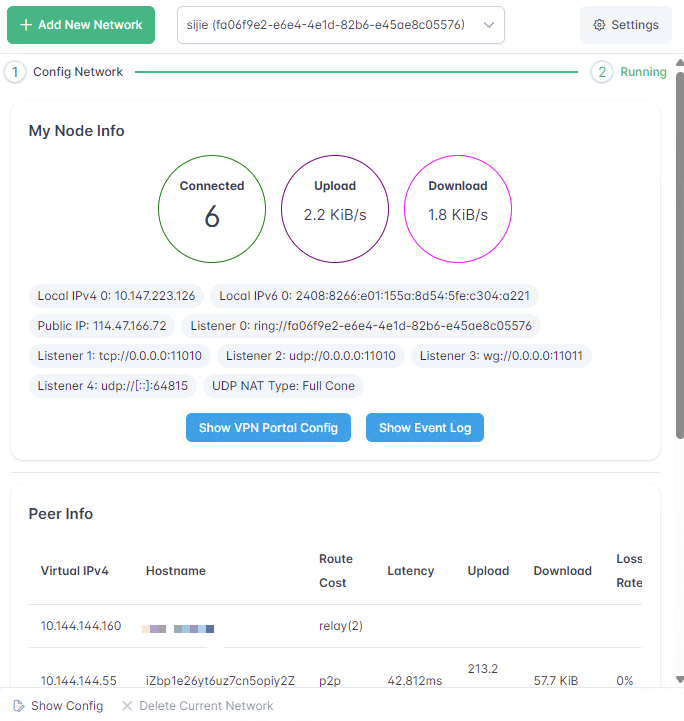
Features
- Decentralized: No need to rely on centralized services, nodes are equal and independent.
- Safe: Use WireGuard protocol to encrypt data.
- High Performance: Full-link zero-copy, with performance comparable to mainstream networking software.
- Cross-platform: Supports MacOS/Linux/Windows, will support IOS and Android in the future. The executable file is statically linked, making deployment simple.
- Networking without public IP: Supports networking using shared public nodes, refer to Configuration Guide
- NAT traversal: Supports UDP-based NAT traversal, able to establish stable connections even in complex network environments.
- Subnet Proxy (Point-to-Network): Nodes can expose accessible network segments as proxies to the VPN subnet, allowing other nodes to access these subnets through the node.
- Smart Routing: Selects links based on traffic to reduce latency and increase throughput.
- TCP Support: Provides reliable data transmission through concurrent TCP links when UDP is limited, optimizing performance.
- High Availability: Supports multi-path and switches to healthy paths when high packet loss or network errors are detected.
- IPv6 Support: Supports networking using IPv6.
Installation
-
Download the precompiled binary file
Visit the GitHub Release page to download the binary file suitable for your operating system. Release includes both command-line programs and GUI programs in the compressed package.
-
Install via crates.io
cargo install easytier -
Install from source code
cargo install --git https://github.com/KKRainbow/EasyTier.git
Quick Start
The following text only describes the use of the command-line tool; the GUI program can be configured by referring to the following concepts.
Make sure EasyTier is installed according to the Installation Guide, and both easytier-core and easytier-cli commands are available.
Two-node Networking
Assuming the network topology of the two nodes is as follows
flowchart LR
subgraph Node A IP 22.1.1.1
nodea[EasyTier\n10.144.144.1]
end
subgraph Node B
nodeb[EasyTier\n10.144.144.2]
end
nodea <-----> nodeb
-
Execute on Node A:
sudo easytier-core --ipv4 10.144.144.1Successful execution of the command will print the following.
-
Execute on Node B
sudo easytier-core --ipv4 10.144.144.2 --peers udp://22.1.1.1:11010 -
Test Connectivity
The two nodes should connect successfully and be able to communicate within the virtual subnet
ping 10.144.144.2Use easytier-cli to view node information in the subnet
easytier-cli peereasytier-cli route
Multi-node Networking
Based on the two-node networking example just now, if more nodes need to join the virtual network, you can use the following command.
sudo easytier-core --ipv4 10.144.144.2 --peers udp://22.1.1.1:11010
The --peers parameter can fill in the listening address of any node already in the virtual network.
Subnet Proxy (Point-to-Network) Configuration
Assuming the network topology is as follows, Node B wants to share its accessible subnet 10.1.1.0/24 with other nodes.
flowchart LR
subgraph Node A IP 22.1.1.1
nodea[EasyTier\n10.144.144.1]
end
subgraph Node B
nodeb[EasyTier\n10.144.144.2]
end
id1[[10.1.1.0/24]]
nodea <--> nodeb <-.-> id1
Then the startup parameters for Node B's easytier are (new -n parameter)
sudo easytier-core --ipv4 10.144.144.2 -n 10.1.1.0/24
Subnet proxy information will automatically sync to each node in the virtual network, and each node will automatically configure the corresponding route. Node A can check whether the subnet proxy is effective through the following command.
-
Check whether the routing information has been synchronized, the proxy_cidrs column shows the proxied subnets.
easytier-cli route -
Test whether Node A can access nodes under the proxied subnet
ping 10.1.1.2
Networking without Public IP
EasyTier supports networking using shared public nodes. The currently deployed shared public node is tcp://easytier.public.kkrainbow.top:11010.
When using shared nodes, each node entering the network needs to provide the same --network-name and --network-secret parameters as the unique identifier of the network.
Taking two nodes as an example, Node A executes:
sudo easytier-core -i 10.144.144.1 --network-name abc --network-secret abc -e tcp://easytier.public.kkrainbow.top:11010
Node B executes
sudo easytier-core --ipv4 10.144.144.2 --network-name abc --network-secret abc -e tcp://easytier.public.kkrainbow.top:11010
After the command is successfully executed, Node A can access Node B through the virtual IP 10.144.144.2.
Use EasyTier with WireGuard Client
EasyTier can be used as a WireGuard server to allow any device with WireGuard client installed to access the EasyTier network. For platforms currently unsupported by EasyTier (such as iOS, Android, etc.), this method can be used to connect to the EasyTier network.
Assuming the network topology is as follows:
flowchart LR
ios[[iPhone \n WireGuard Installed]]
subgraph Node A IP 22.1.1.1
nodea[EasyTier\n10.144.144.1]
end
subgraph Node B
nodeb[EasyTier\n10.144.144.2]
end
id1[[10.1.1.0/24]]
ios <-.-> nodea <--> nodeb <-.-> id1
To enable an iPhone to access the EasyTier network through Node A, the following configuration can be applied:
Include the --vpn-portal parameter in the easytier-core command on Node A to specify the port that the WireGuard service listens on and the subnet used by the WireGuard network.
# The following parameters mean: listen on port 0.0.0.0:11013, and use the 10.14.14.0/24 subnet for WireGuard
sudo easytier-core --ipv4 10.144.144.1 --vpn-portal wg://0.0.0.0:11013/10.14.14.0/24
After successfully starting easytier-core, use easytier-cli to obtain the WireGuard client configuration.
$> easytier-cli vpn-portal
portal_name: wireguard
client_config:
[Interface]
PrivateKey = 9VDvlaIC9XHUvRuE06hD2CEDrtGF+0lDthgr9SZfIho=
Address = 10.14.14.0/24 # should assign an ip from this cidr manually
[Peer]
PublicKey = zhrZQg4QdPZs8CajT3r4fmzcNsWpBL9ImQCUsnlXyGM=
AllowedIPs = 192.168.80.0/20,10.147.223.0/24,10.144.144.0/24
Endpoint = 0.0.0.0:11013 # should be the public ip of the vpn server
connected_clients:
[]
Before using the Client Config, you need to modify the Interface Address and Peer Endpoint to the client's IP and the IP of the EasyTier node, respectively. Import the configuration file into the WireGuard client to access the EasyTier network.
Configurations
You can use easytier-core --help to view all configuration items
Roadmap
- Improve documentation and user guides.
- Support features such as encryption, TCP hole punching, etc.
- Support Android, IOS and other mobile platforms.
- Support Web configuration management.
Community and Contribution
We welcome and encourage community contributions! If you want to get involved, please submit a GitHub PR. Detailed contribution guidelines can be found in CONTRIBUTING.md.
Related Projects and Resources
- ZeroTier: A global virtual network for connecting devices.
- TailScale: A VPN solution aimed at simplifying network configuration.
- vpncloud: A P2P Mesh VPN
License
EasyTier is released under the Apache License 2.0.
Contact
- Ask questions or report problems: GitHub Issues
- Discussion and exchange: GitHub Discussions
- Telegram:https://t.me/easytier